Pinterest is a social media platform. People use Pinterest to share images. Apart from this, you get various types of information on Pinterest. If you want to close your Pinterest account for any reason, then you are reading the right article. Because in this article you will know how to delete Pinterest account. Apart from this, you will also know how to deactivate Pinterest account for some time and what will happen to your data after deleting Pinterest account.
How to delete Pinterest account

If you don’t want to use Pinterest anymore, you can completely remove your Pinterest account by deleting it. And if you think you might need your Pinterest account later, you can temporarily close or deactivate your Pinterest account.
Later, whenever you need Pinterest, you can reactivate it again. So let’s first know how to delete Pinterest account permanently, then after this we will know the steps to deactivate Pinterest account.
#1. How to Delete Pinterest account Permanently
Before deleting your Pinterest account, let us tell you that all your personal data, profile and the boards created by you will be completely removed from Pinterest.
When you delete your Pinterest account, your profile will be deactivated immediately and your Pinterest account will be completely deleted in 14 days. If you log in to your Pinterest account during these 14 days, then your Pinterest account will be activated again.
If you have a business account linked to your Pinterest account which is linked to your account, and you do not want to delete it, then first you
have to unlink the link of that business account from your personal account . Otherwise your business account will also be deleted.
Keeping all the above points in mind, now you have to follow the steps given below to completely delete your Pinterest account:
#1. First, you need to login to your Pinterest account .
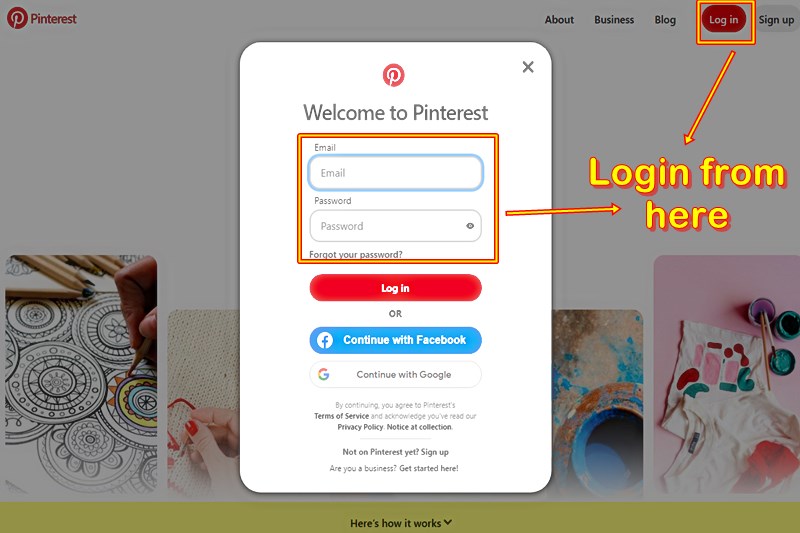
#2. After logging in, you will see ˅ in the right side corner, you have to click on it.

#3. After this, you have to click on the settings option.

#4. After settings, you need to click on account management .
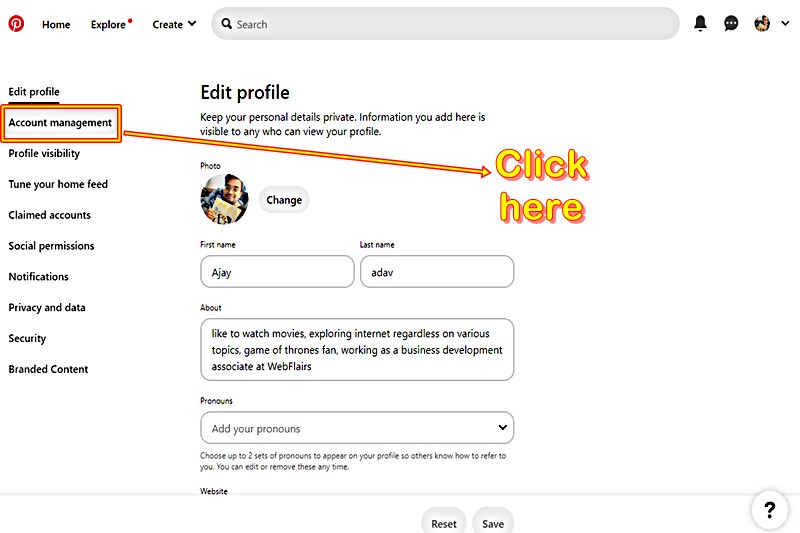
#5. After clicking on Account Management, you have to scroll down to the bottom and click on the Delete Account option.

#6. After clicking on the delete account option, click on continue .

#7. After clicking on Continue, choose the reason why you are deleting your account. Then click on Send Email . After that you will receive an email to delete your account.
#8. Check the email address you used to create your Pinterest account and
provide confirmation to close your Pinterest account .
#2. How to Deactivate Pinterest account Temporarily
Before deactivating your Pinterest account, let us tell you that after deactivating your account, the boards created by you and your profile will not be visible to anyone until you reactivate your account.
To temporarily deactivate your Pinterest account, you will need to repeat steps 1 to 4 above exactly as they were. After that, follow the steps given below:
#5. After clicking on Account Management, you have to scroll down to the bottom and click on the option of Deactivate Account .
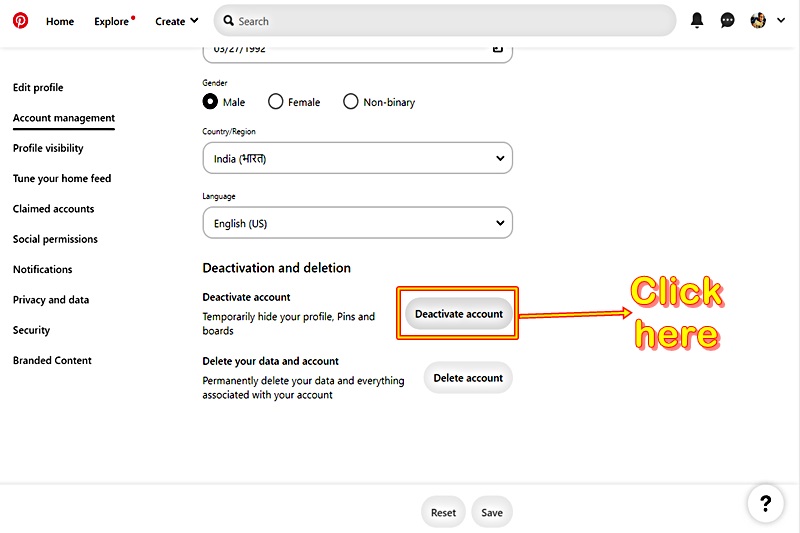
#6. After clicking on the deactivate account option, click on continue .

#7. Select the reason why you are deactivating your Pinterest account and then
click on Deactivate Account .
After following these steps your Pinterest account will be deactivated.
Read More: How to Delete Quora Account

Leave a Reply